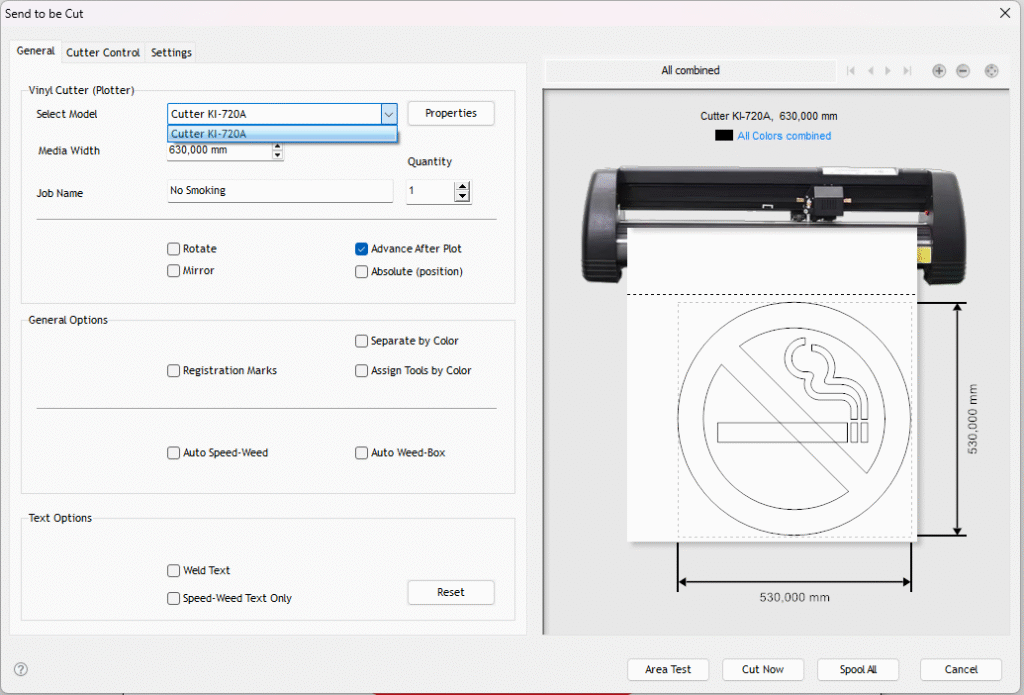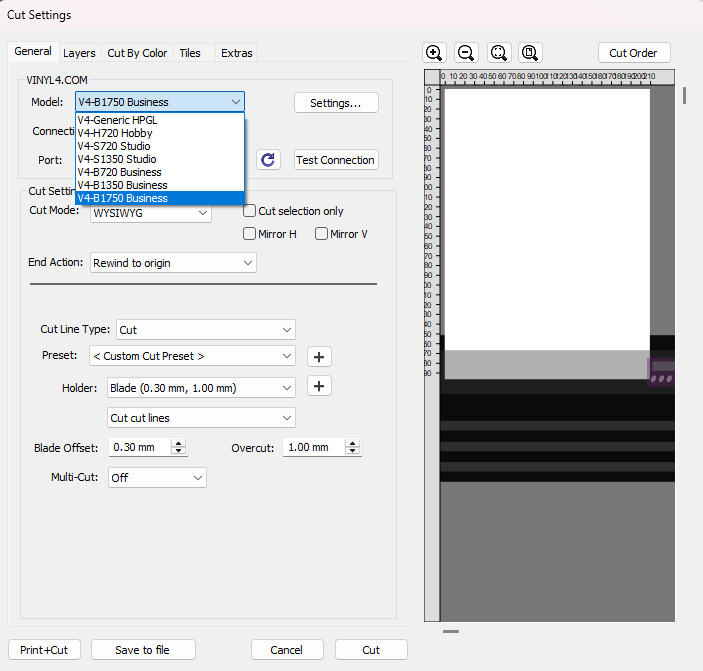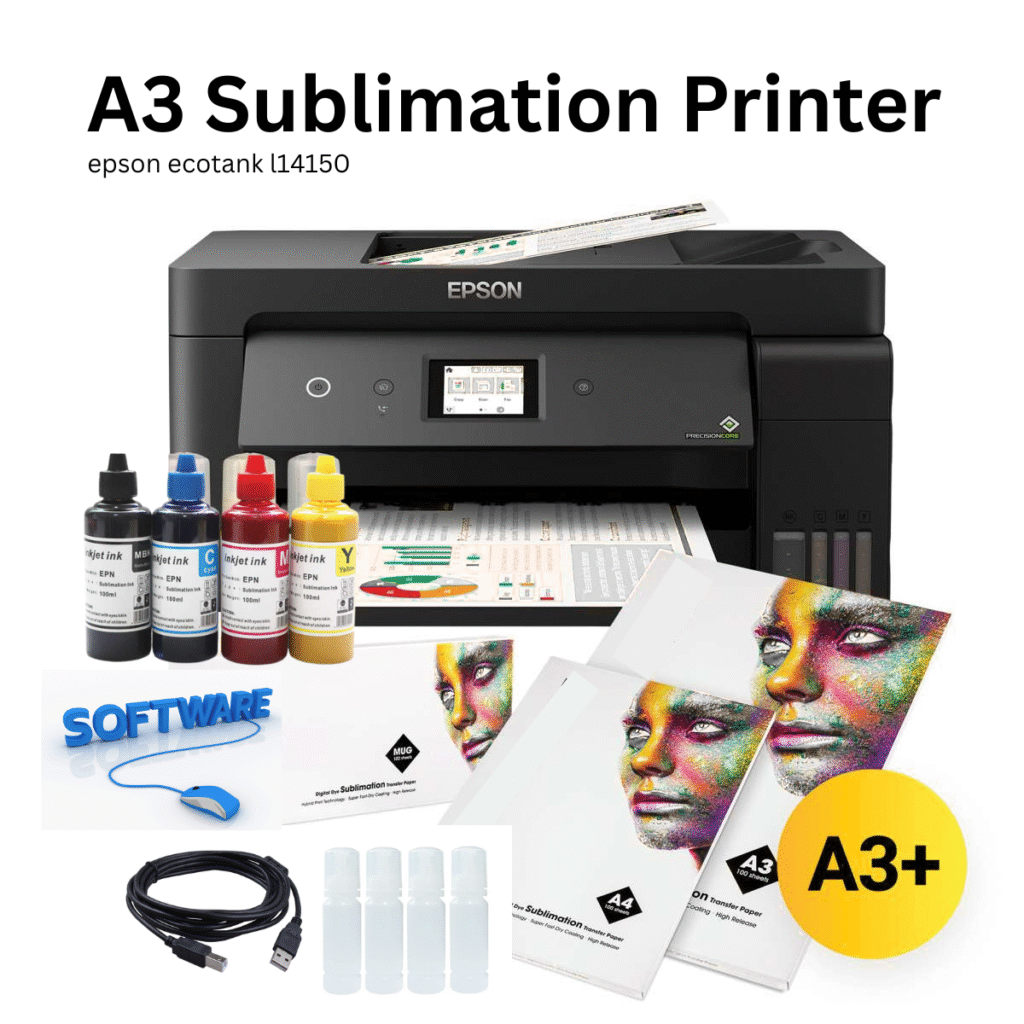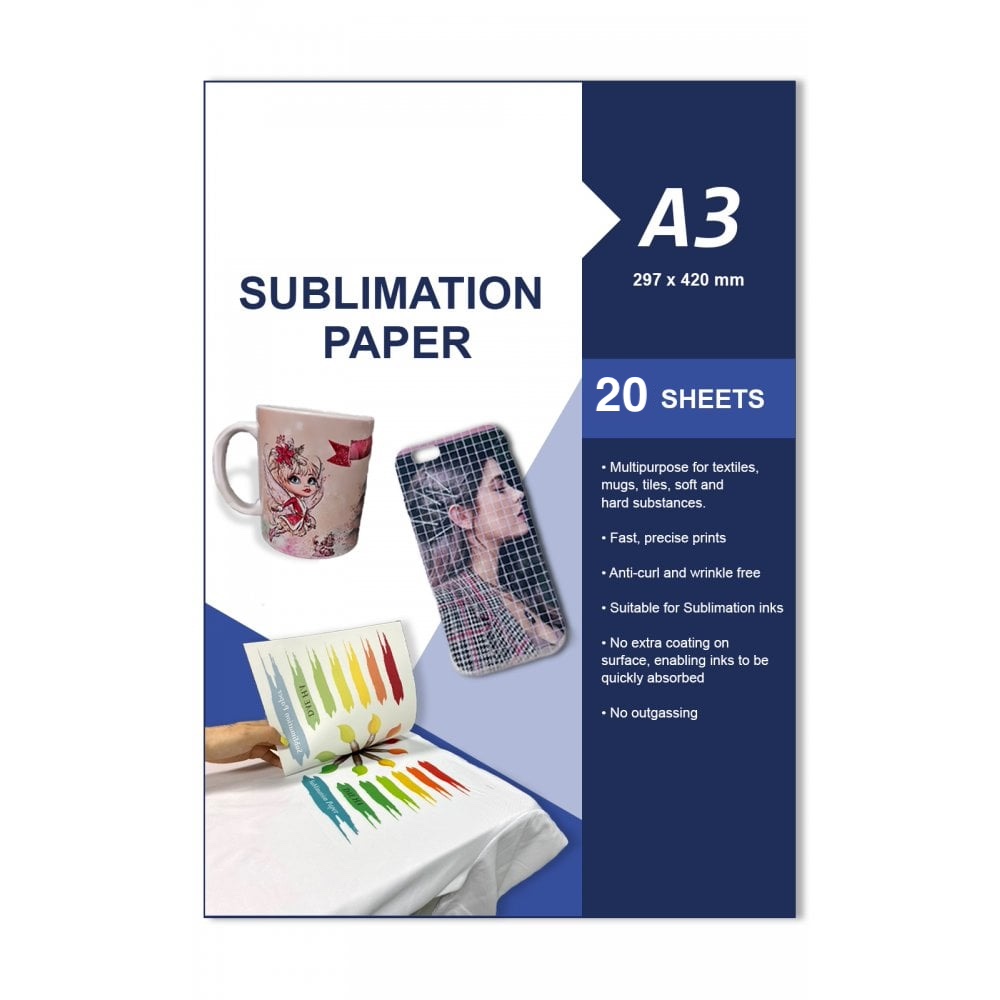Vinyl Cutter Unboxing & Setup Guide
Everything you need to know about how to setup your vinyl cutter
It is essential to follow these steps closely because. The steps to follow will be the same for all vinyl cutter.

Step 1: Unboxing
- Prepare the Workspace: Ensure that you have enough space to handle the vinyl cutter.
- Carefully Open the Box: Use a box cutter or scissors to safely open the package.
- Inspect the Contents: The box should include the vinyl cutter, power cables, a USB cable, blade holder, blades, and a user manual.
- Remove Protective Packaging: Take out the foam inserts and plastic wraps around the vinyl cutter and accessories.
Step 2: Initial Setup
- Place the Vinyl Cutter on a Flat Surface: Ensure the vinyl cutter is placed on a stable, even surface with easy access to power outlets.
- Install the Blade:
- Unscrew the blade holder.
- Insert the vinyl cutting blade into the blade holder with the sharp tip extending just a little (about 0.5mm) for optimal cutting.
- Screw the blade holder back into the cutting arm.
- Attach the Power Cables: Plug the power cable into the vinyl cutter and connect it to a power source.
- Connect via USB: Use the provided USB cable to connect the vinyl cutter to your computer.
Step 3: Software Installation
- Install the Vinyl Cutter Software: Use the software CD provided, or download the driver and cutting software (e.g., Signmaster, FlexiSIGN or Sure Cuts A Lot) from the manufacturer’s. Note: your model. Yinghe 720mm model is Cutter KI-720A, Vinyl Cutter 1750mm model is V4-B1750 Business
- Configure the Software:
- Set the cutter’s width (720mm).
- Adjust speed and pressure settings based on your material (for vinyl, typically start with medium pressure and speed).
- Test Communication: Ensure your computer can communicate with the cutter. Perform a test cut to verify the connection.
Step 4: Loading the Vinyl
- Insert the Vinyl Roll: Place the roll on the cutter’s rollers and adjust the vinyl alignment using the pinch rollers.
- Feed the Vinyl: Feed the vinyl into the cutter and make sure it is smooth and aligned.
Step 5: Test Cutting
- Run a Test Cut: Before cutting your first project, run a test cut to ensure the blade pressure and alignment are correct.
- Adjust Blade Depth/Pressure if Needed: Make sure the cuts are clean without cutting too deeply into the backing.
Step 6: Ready for Your First Project
Once everything is calibrated, you are ready to start your vinyl cutting projects.
Here’s what you need for your vinyl cutter setup:
1. Vinyl Cutter Machine
Choose the right size (usually 720mm or 1350mm or 1600mm or 1750mm width).
2. Vinyl Material
• Adhesive vinyl for stickers and signage.
• Heat transfer vinyl (HTV) for T-shirts and fabrics.
3. Cutting Blades (Included with each purchase )
• 30°, 45°, and 60° blades for different materials.
• Keep extras. They wear out fast.
4. Cutting Mat or Carrier Sheet
Helps hold small pieces steady during cutting.
5. Software
• SignMaster, ArtCut, Vinylcut, or VinylMaster for PC.
• Or use Sure Cuts A Lot or Cricut Design Space for simple designs.
6. Weeding Tools
• Hook tool, tweezers, or pick for removing excess vinyl.
7. Transfer Tape
• Used to move your cut design onto surfaces cleanly.
8. Heat Press (for HTV)
• Needed if you work on clothing or fabric projects.
9. Laptop or PC
• To design, send files, and control the cutter.
10. USB Cable or Bluetooth Connection
• Connect your cutter to your computer.
Yinghe Plotter 720 Setup, your model is Cutter KI-720A

Yinghe 720mm Download Software
This is for your 720mm vinyl cutter. Activation key should be in your vinyl cutter box. Your model is: Cutter KI-720A
How To install YINGHE 720
Yinghe Signmaster Installation
Yinghe Plotter 720 Signmaster Software Cutter Setting
SignMaster Welding Objects and Tex
SignMaster Cut Introduction
How to see an imported image on signmaster
Change a pdf image to a cuttable image in sign master
Other Blue Brand 720mm, 1350mm and 1750mm vinyl Cutters
Download Software
This is for your blue 720mm vinyl cutter. Activation key should be in your vinyl cutter box. Your model is: Cutter 720 or 1350 or 1750, it will ne listed on your information sheet included in your box.